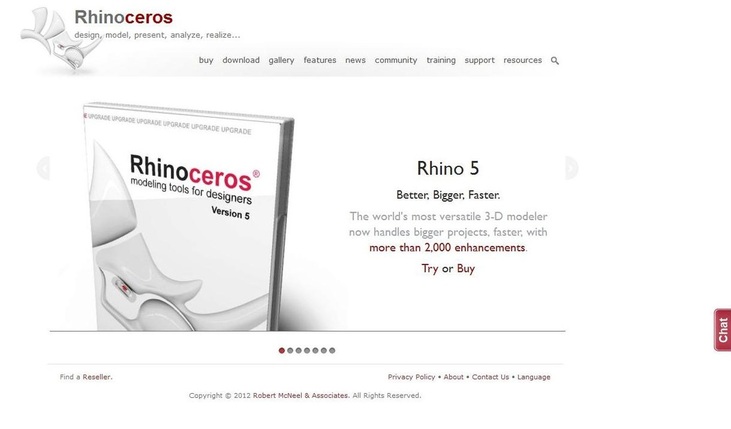Setting Up a Simple Simulation
Important Note: Remember to use a Tetrahedral mesh because the solver in FLUENT will not recognize other types of mesh.
Example 1:
At the first glance the software resembles in similarity very much STAR-CC+ for those who have tried it. The user in the following tutorial models the geometry with an external modeller software called Rhinoceros , then imports the mesh into the ANSYS design modeller, then in the meshing package he assigns the surfaces of the mesh with different names, in order to assign the boundary conditions once ANSYS FLUENT is run, assigning the surfaces is done in the meshing section under the Named selection option. The produced file geometry done by Rhinoceros software is read into ANSYS having the extension of *.sat. Remember first generate the mesh by pressing on the update button, then select the surfaces and rename them to what fits your studied case.
Then comes the sizing option where you change the values of the grid to make it finer to capture more of the flow details.
Then comes the sizing option where you change the values of the grid to make it finer to capture more of the flow details.
You can use the CFD post to process you generated data when you use ANSYS FLUENT, at first I thought the CFD Post was only applicable to ANSYS-CFX, using the CFD post is also an advantage for those who don't like FLUENTS interface tools.
Example 2: ANSYS FLUENT Tank Sloshing
After relying on the first example on setting up your geometry you will need to follow the following steps to run your simulation
Problem Setup
General: No need to apply anything.
Models: Select viscous, then Spalart-Allmaras (1 eqn), if you select Reynolds Stress it changes the study to Transient.
Materials: Select under Fluid air and double click, then press Create in the opened window.
Phases Zone Conditions: This is deactivated.
Cell Zone Conditions: This is deactivated.
Boundary Conditions: Based on the named surfaces in the meshing packedge these are transferred to FLUENT are visible, select under Type for the inflow region velocity inlet, remember to decompose the velocity vector to its components in order to assign the main flow velocity according to the xyz coordinates system, for the wall you dont have to select anything its already a wall by default. Finally the outlet region apply to it the pressure-outlet option.
Mesh Interfaces: This is deactivated.
Dynamic Mesh: No need to modify anything here.
Reference Values: No need to modify anything here.
Solution
Solution Methods: No need to modify anything here.
Solution Controls: No need to modify anything here.
Monitors: No need to modify anything here.
Solution Initialization: No need to modify anything here.
Calculation Activities: No need to modify anything here.
Run Calculation: Press the Calculate button.
Results
Graphics and Animations: You can select contours or vectors in order to see the generated data.
Plots: You can plot different variables in relation to xy.
Reports:No need to modify anything here.
Problem Setup
General: No need to apply anything.
Models: Select viscous, then Spalart-Allmaras (1 eqn), if you select Reynolds Stress it changes the study to Transient.
Materials: Select under Fluid air and double click, then press Create in the opened window.
Phases Zone Conditions: This is deactivated.
Cell Zone Conditions: This is deactivated.
Boundary Conditions: Based on the named surfaces in the meshing packedge these are transferred to FLUENT are visible, select under Type for the inflow region velocity inlet, remember to decompose the velocity vector to its components in order to assign the main flow velocity according to the xyz coordinates system, for the wall you dont have to select anything its already a wall by default. Finally the outlet region apply to it the pressure-outlet option.
Mesh Interfaces: This is deactivated.
Dynamic Mesh: No need to modify anything here.
Reference Values: No need to modify anything here.
Solution
Solution Methods: No need to modify anything here.
Solution Controls: No need to modify anything here.
Monitors: No need to modify anything here.
Solution Initialization: No need to modify anything here.
Calculation Activities: No need to modify anything here.
Run Calculation: Press the Calculate button.
Results
Graphics and Animations: You can select contours or vectors in order to see the generated data.
Plots: You can plot different variables in relation to xy.
Reports:No need to modify anything here.
ANSYS FLUENT Time Stepping
Problem Setup
General: No need to apply anything.
Models: if you select Reynolds Stress it changes the study to Transient.
Materials: No need to modify anything here.
Phases Zone Conditions: No need to modify anything here.
Cell Zone Conditions: No need to modify anything here.
Boundary Conditions: No need to modify anything here.
Mesh Interfaces: This is deactivated.
Dynamic Mesh: No need to modify anything here.
Reference Values: No need to modify anything here.
Solution
Solution Methods: No need to modify anything here.
Solution Controls: No need to modify anything here.
Monitors: No need to modify anything here.
Solution Initialization: No need to modify anything here.
Calculation Activities: Apply 1 for each auto save.
Run Calculation: Apply number of time steps.
Results
Graphics and Animations: No need to modfiy anything here.
Plots: No need to modify anything here.
Reports:No need to modify anything here.
General: No need to apply anything.
Models: if you select Reynolds Stress it changes the study to Transient.
Materials: No need to modify anything here.
Phases Zone Conditions: No need to modify anything here.
Cell Zone Conditions: No need to modify anything here.
Boundary Conditions: No need to modify anything here.
Mesh Interfaces: This is deactivated.
Dynamic Mesh: No need to modify anything here.
Reference Values: No need to modify anything here.
Solution
Solution Methods: No need to modify anything here.
Solution Controls: No need to modify anything here.
Monitors: No need to modify anything here.
Solution Initialization: No need to modify anything here.
Calculation Activities: Apply 1 for each auto save.
Run Calculation: Apply number of time steps.
Results
Graphics and Animations: No need to modfiy anything here.
Plots: No need to modify anything here.
Reports:No need to modify anything here.
Rhinoceros Geometry Modelling
It is noticeable that the geometry modelling is done through a software called Rhinoceros, the bottom link is software provides home page
Unless otherwise noted, all content on this site is @Copyright by Ahmed Al Makky 2012-2014 - http://cfd2012.com