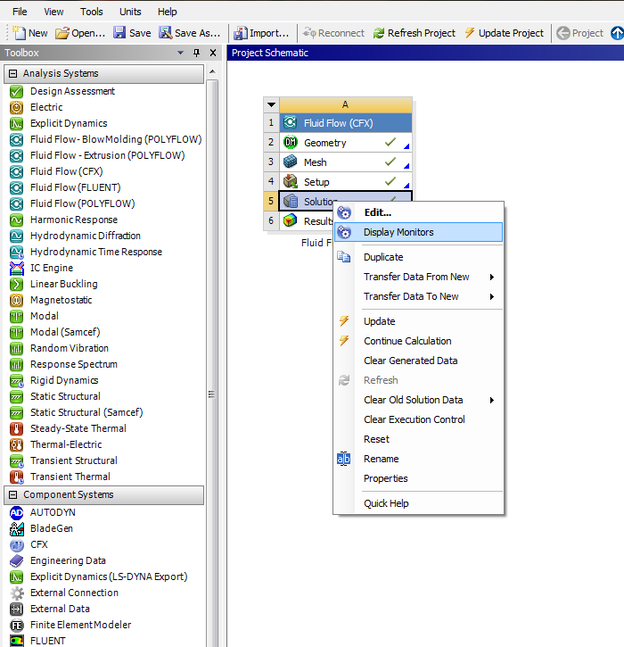Steps for the Reduction of Calculation Costs
The following points can be thought according of priority
1- Removing some secondary geometrical features of the studied geometry, resulting in the reduction of generated mesh cells.
2-Reduction of the number of Iteration at each time step.
3- Changing the mesh type from fine to meduim.
4-Reduction of time steps of the simulation.
1- Removing some secondary geometrical features of the studied geometry, resulting in the reduction of generated mesh cells.
2-Reduction of the number of Iteration at each time step.
3- Changing the mesh type from fine to meduim.
4-Reduction of time steps of the simulation.
Simulation Counter Measures
At some you will come cross these problems at diffrent points and might cause some distress every now and then:
1- Check you screen saver options or your computer power settings, you dont want your computer to switch off mid way of calculation.
2-Check that your computer is pluged to the main and not running on battery power.
3-Check that your hard drive has enough space for the genrated data to be saved on your computer.
4-It is advisable to run the simulation firle on your computer and once finished to save it on an external hard drive, dont run it fro an external hard drive becouse it will take ages especially if the genertaed file is big.
1- Check you screen saver options or your computer power settings, you dont want your computer to switch off mid way of calculation.
2-Check that your computer is pluged to the main and not running on battery power.
3-Check that your hard drive has enough space for the genrated data to be saved on your computer.
4-It is advisable to run the simulation firle on your computer and once finished to save it on an external hard drive, dont run it fro an external hard drive becouse it will take ages especially if the genertaed file is big.
Saving Data During a Calculation
It is very benifical to save data when the simulation is run becouse that would help in loading the required data if a simulation or computer dose crash during a calculation process.
These kinds of steps can be of great help especially after a 12 hour, 24 hour, 48 hour, ........... calculation.
By pressing the save button in the CFX-Solver Manager during a run calculation it will save the genrated data, meaning if you havent saved before it will save from the begining while if you repeat the previous action the save will occur starting from the previous save point.
You can check the genrated data in the dp0 folder in CFX folder again in CFX folder, you will find sevral folder depending on the number of times you pressed save, they are called as Fluid Flow CFX_001, CFX_002, ....etc.
By opening the previous mentioned folders you will see the genrated data files called: 0_full.trn, 1_full.trn, 2_full.trn, 3_............etc.
By opening the previous mentioned folders you will see the genrated data files called: 0_full.trn, 1_full.trn, 2_full.trn, 3_............etc.
Remmber when you stop a simulation, that pauses the calculation, by double clicking on the CFX-Solver icon and new define run window is opened dont select anything keep everything as it was default (Initialization Option :Initial Conditions)
Loading from a Saved Point
In the Define Run window, select (Initial Conditions), then click on the Initial Values Specifications, go to the file name location and select the path folder dp0, CFX, CFX then open which selected point of save which is represented by a folder (Fluid FLow CFX_001, ........,Fluid Flow CFX_002) you want to accsess the time step, change the files of type to Transient Files (*.trn) , you will then see the files for each time step example 35_full.trn, remmber that you need to modify the cut off criteria or you can change the cut off criterial from from the RMS value to the Max value.
Note that once you select the CFX 003 or CFX 00N at the top of CFX-Solver Manager you will find its located
Managing Initial Conditions
Loading a ready initial condition helps in speeding up the convergance rate of the simulation, meaning the iteration time should decrase with the progression of time.
By right clicking on the solution you can select Display Monitors, this will help in accessing needed data relating to the simulation.
Unless otherwise noted, all content on this site is @Copyright by Ahmed Al Makky 2012-2013 - http://cfd2012.com